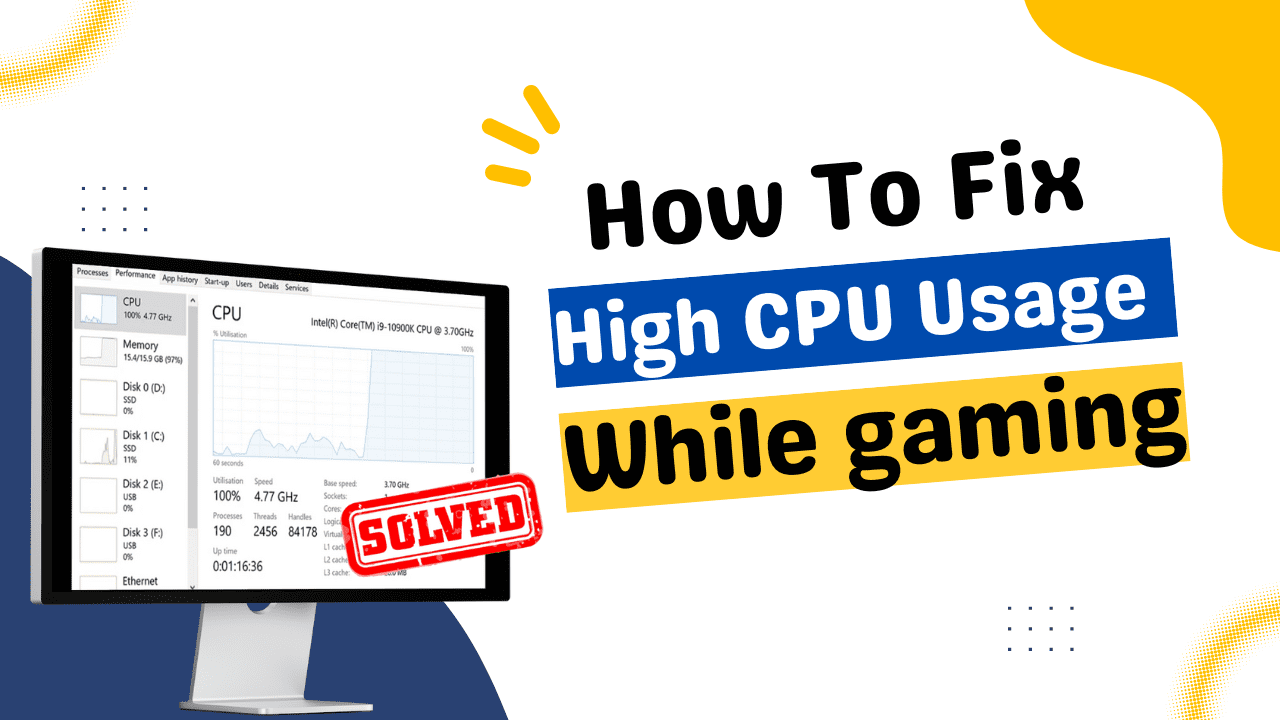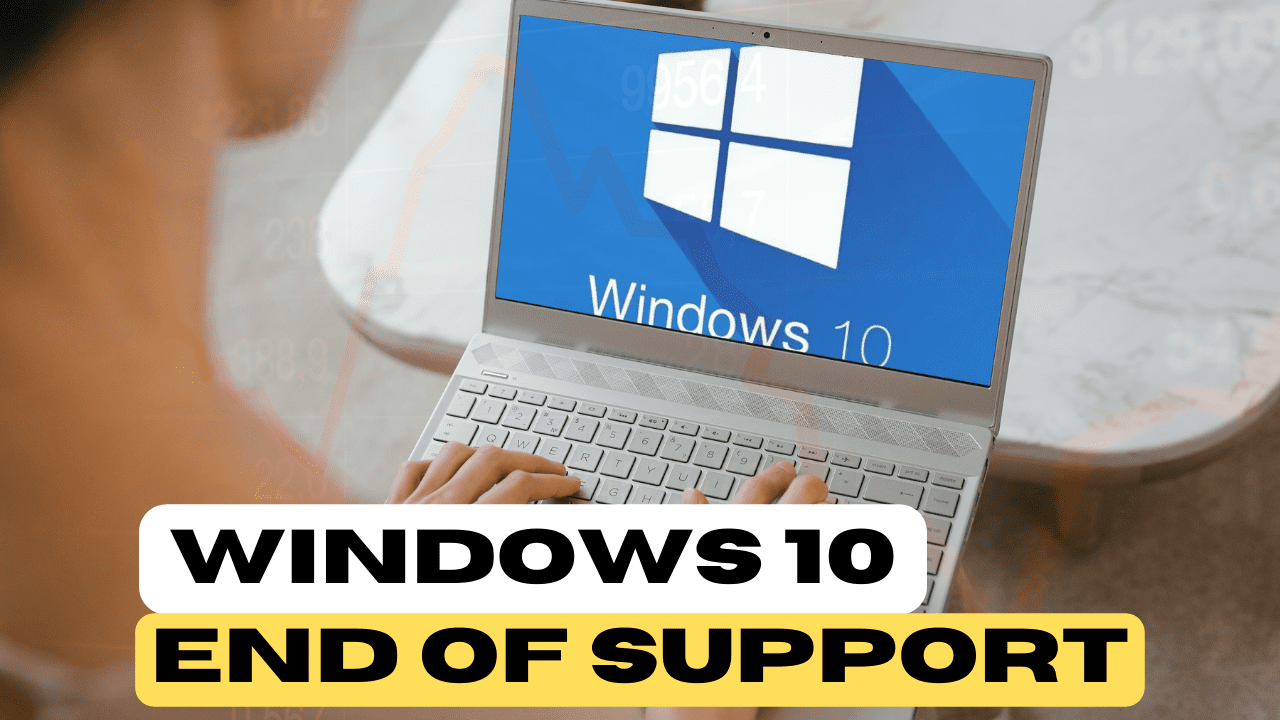Since Samsung switched to a OneUI, its custom Android skin, in 2018, it has received far more praise from its fans than his previous touchwood scan, despite the fact that many people prefer stock Android for its minimalistic look. Personally, I believe that OneUI is superior to stock in a variety of ways because it provides more options. The current version of the one UI is 4.1, and fans are eager to see what Samsung has in store for one UI 5.0 with Android 13. Fortunately, we have a sneak peek at the new version. so let’s take a look at the top 5 new features we’re getting with the one UI 5.0.
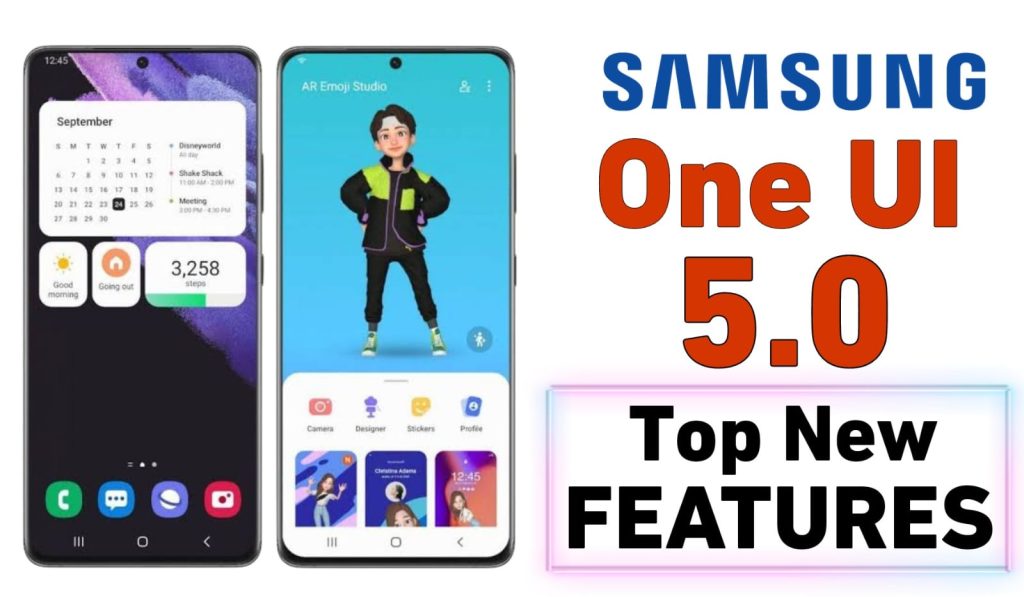
Table of Contents
New Notification Layout
The first change we’ll notice is in the notification panel, which now has a subtle new layout that looks a lot like the stock notification layout. The app icons are now bigger and genuinely it looks much cleaner now. Even the notification settings and clear button at the bottom are in a pill shaped background, which looks a lot like the one on the Pixel phones.
New Multitasking Gestures
You see, the biggest advantage Samsung phones have over rivals is a better multitasking capability, but in order to access a multitasking screen, you must first open a task switcher view, tap on the app icon, and then choose a multi window as an option to open an app in split screen or multi-window mode. As a result, getting there requires a few steps and would be preferable if it could be done with just one tap or swipe. Thankfully, oneui 5.0 will, we can now just swipe up with two fingers from the bottom of the screen to get into a split screen view also to get into the pop-up view you just need to swipe from the top Corner which really makes things much more convenient companies like Oppo, xiaomi and more already do this so it’s about time Samsung followed.
Active App in Quick Settings
Another helpful new feature is called active app under the Quick Settings, which shows you which apps are running on your phone right now. If you aren’t using an app, you may stop it from wasting resources, conserving valuable battery life.
New Permission Dialogue
The permission dialogue is the next change we’ll see with one UI 5. Currently, it sits at the bottom, which is good for one-handed use. But with the new version, it has been moved to the middle and is larger and coloured like the standard Android one Wi-Fi. This really helpful feature, which was added to iPhones last year, allows you to copy text from photographs to the gallery app and keyboard. If you find text in a picture, a button will appear at the bottom of the gallery that you can click to extract the tags, which you can then paste wherever.
Other Changes
The possibility to disable the ultrawideband capability if you don’t really utilise it is one of the additional changes. The picture of the phone is now displayed in the about section of the phone. Finally, Samsung has updated the security and privacy Tab to look more like stock Android. This places other accounts’ security and privacy features on one screen, allowing for easy access to everything. The Samsung Note app now has a collaboration feature. That lets you share notes with up to 100 people at once and everyone can see the changes as they happen.
Suggested: Samsung Galaxy S22 ultra – Top 9 Bes Features
Recent Posts
- The Best Wireless Printers of 2023: Seamless Printing
- Unveiling Linux Mint Advantages: A Comprehensive Analysis over Windows 11
- How to Fix High CPU Usage When Playing Games: Step-by-Step Guide
- Windows 10 End of Support: Navigating the Transition to Windows 11 and Beyond
- The Best i7 Windows Laptops for 2023