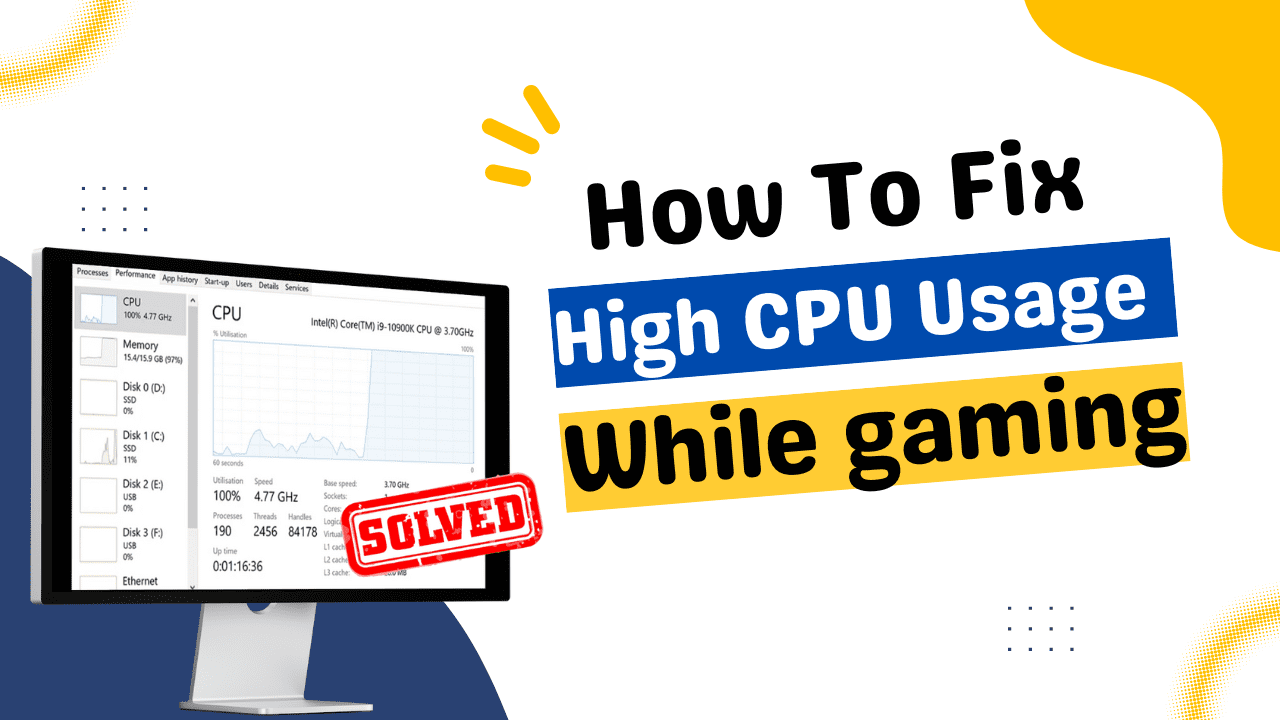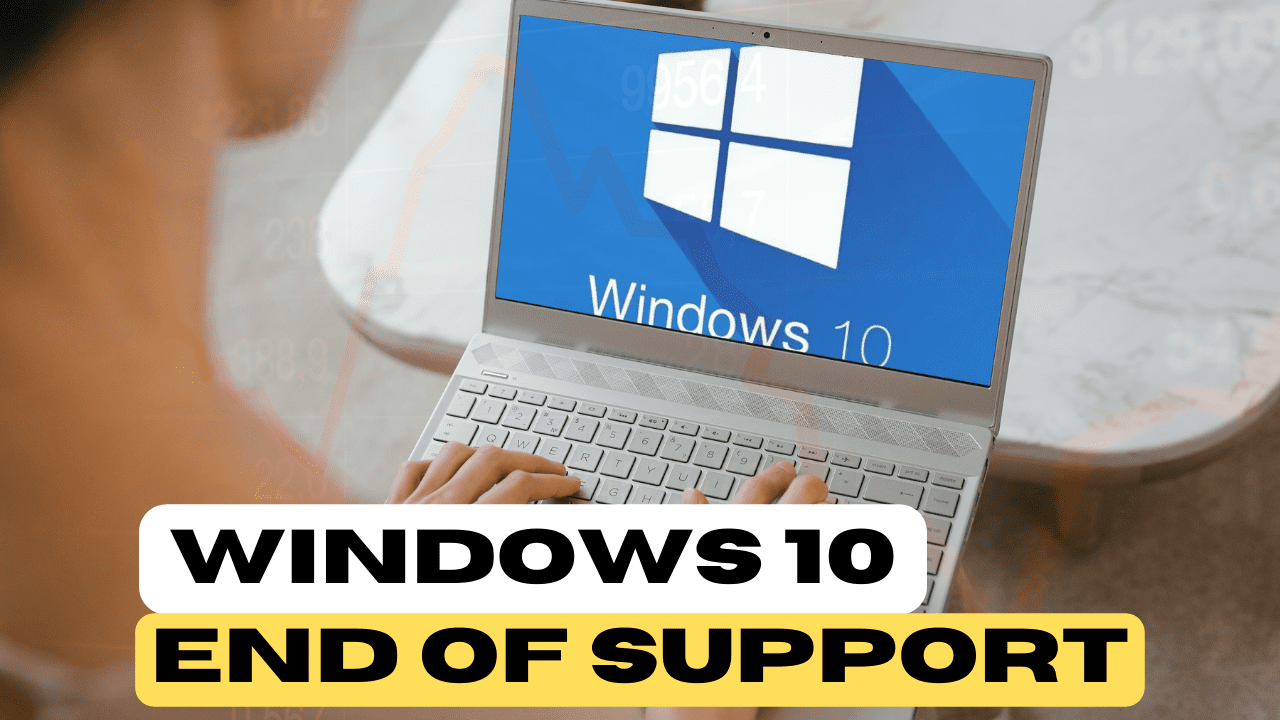Table of Contents
What Do the Various SD Card Symbol Indicate? and How to choose right one for you?
So you’re looking to buy an sd card. But when you go to look for them online you see all sorts of weird symbols and ratings all over it. Different numbers, what do they all mean that’s the point of this article.
There’s actually new ratings and new symbols. So we’re going to go over all that and also talk about once you know what all these symbols mean. How to actually pick which one you need for your specific device. Let’s get into it and also keep in mind this is just for sd cards there’s lots of other types of memory cards. Like there is a new CFexpress type card and none of this really applies to that there’s different ratings for that. So just sd cards are what we’re focusing on.
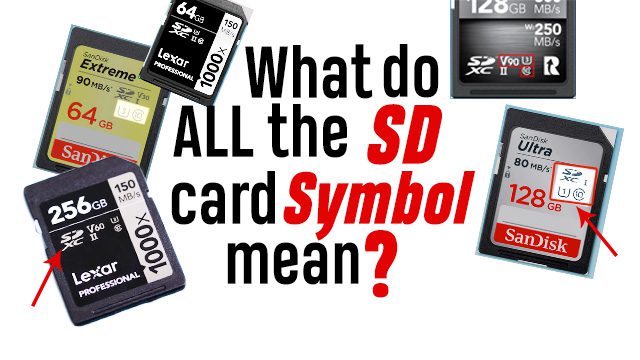
Speed rating

So the first thing to understand is that any speed rating that’s on the card itself, Or even on the product page that just lists a number of megabytes a second like 150 megabytes a second. Even if it specifies out read and write those numbers are almost useless. Because that’s the up to maximum speed or the burst speed sometimes. But you almost never will get that maximum speed and certainly not consistently.
And this is especial. So if there’s only one speed listed on the card if it says like 150 megabytes a second that’s all. It doesn’t say whether it’s read or write.
It’s definitely the read speed which is typically faster and again that’s the maximum which is almost useless.
Because most of the time when you’re using it in a camera or something the write speed is more important. Because that ensures that your camera can actually record to the memory card and it’s not going to stall out. Don’t worry about any numbers of megabytes a second really listed anywhere on the products page. Or on the card itself unless it shows it as a minimum specifically.
So instead what we’re going to be looking at today are all those little rated speed symbols. These may appear on the card and those are actual minimum write speed. That’s what you really have to know about. Unfortunately if you’re not familiar with these different symbols it’s going to look a lot more complicated than it needs to be. Because they made several different symbols that all really mean the same exact thing. So that’s what we’re going to go over.
Speed rating symbols on SD card

The first speed rating you’ll sometimes see in older cards not so much anymore is the x speed rating. So this will be like 500x or 600x. It’s the most useless but it’s not as common anymore. I’m going to talk about that one at the end so don’t even worry about that one.
Types of Speed rating symbols

1. Class rating
The first rating that’s actually useful is called the class rating. So this is going to be shown as a symbol which is large c with a number in the middle. And it’s going to be either 2 4 6 8 or 10 and this simply means that this number that’s inside the c is the number of megabytes a second minimum sequential write speed for that card. So if it says class 10 for example that means that it can sustain a minimum write speed sequentially of 10 megabytes a second. You don’t really have to worry about sequentially.
For the most part it’s just going to be 10 megabytes a second all the time.
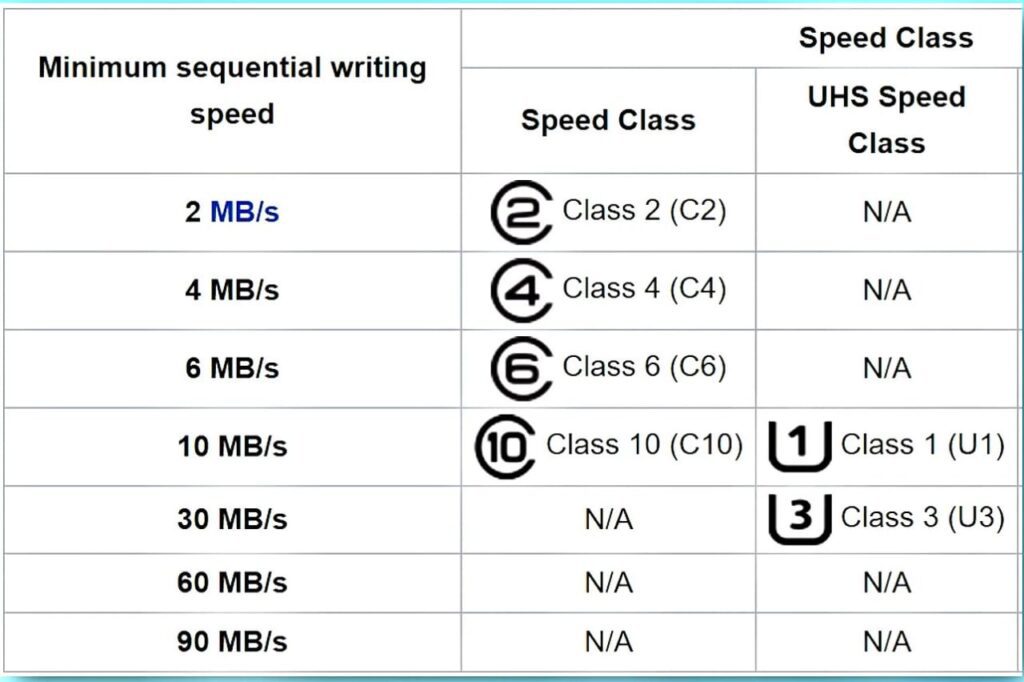
2. U rating
The next rating is the u rating and this is either going to be u1 or u3 and respectively. That means it’s capable of minimum of 10 megabytes second or 30 megabytes a second sequential minimum write speed again. And this is where things might seem to be a bit confusing. Because we already have the class 10 for 10 megabytes a second. Why do we have this u1 speed which is the same thing.
And yes it pretty much is the same exact thing. The only difference is the u signifies that it uses the UHS ultra high speed bus. We’ll get to that later for the most part you don’t have to worry about the difference. It’s just 10 megabytes second again. Also keep in mind there can be multiple of these ratings. So it may say both u3 and class 10 and that could mean that yes it has class 10 which is 10 megabytes second guaranteed. But it’s also just a higher rating at 30 megabytes a second. So that class 10 is just redundant of course it’s more than 10 megabytes second. Because the u3 says it’s over 30 megabytes second minimum.
3. V rating on SD Card
Now the third rating which is the newest one which you may see is the v rating. And this has a few different possibilities it’ll say either v6 v10 v30 v60 or v90. And the v basically stands for video and these are minimum write speeds based on the number next to it. So v6 is minimum sequential write speed 6 megabytes a second all the way up to 90. Which is 90 megabytes second minimum write speed.
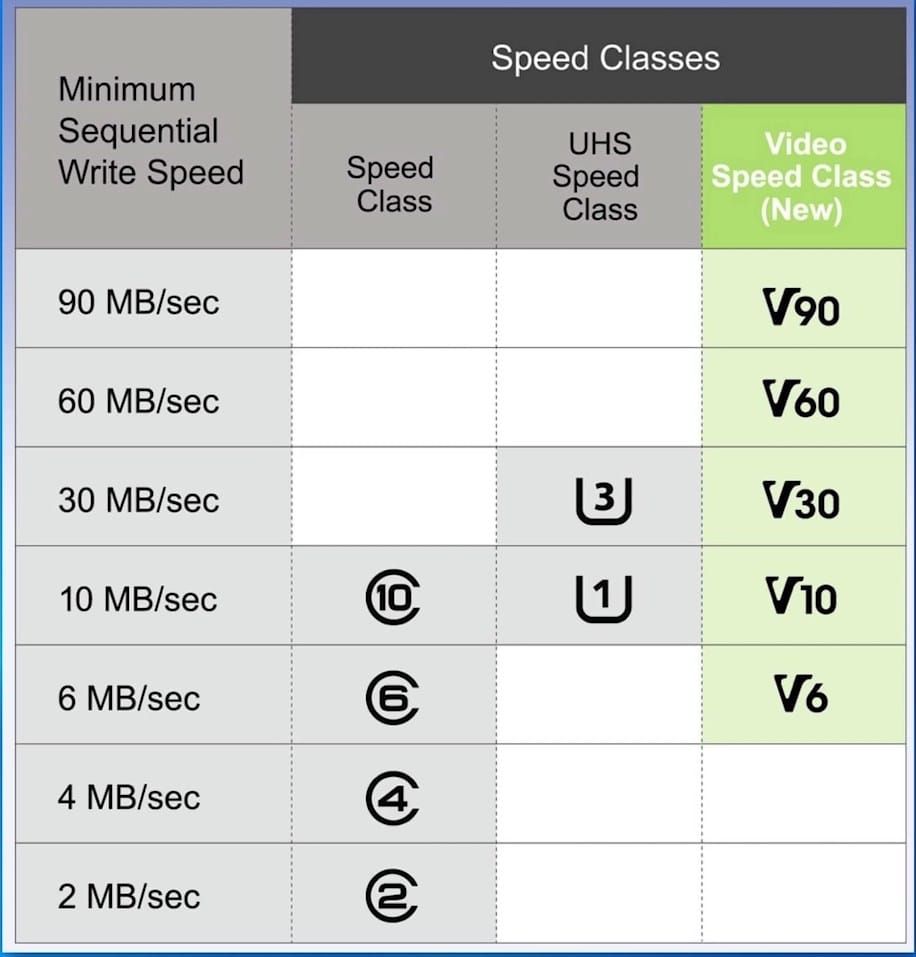
And also remember this is a sustained minimum write speed like the other ratings. So you might sometimes see on a product page. It’ll say minimum burst speed or something like that. But it won’t last very long and it’ll drop down to the minimum sequential continuous speed.
Now the way this v rating was created, they basically made it to kind of help people understand whether or not an sd card was capable of recording at different resolutions like they say that oh v60 and v90 is capable of 8k and the lower ones are for 4k. I think that’s basically useless because there are so many different bit rates for every resolution. Really it’s not useful to say oh I have 8k therefore I need a v90 because it could be a super low bitrate or something like that.
Basically you’re gonna have to look at the actual bit rate the camera is using we’ll get to that later. So you can just pretty much ignore the 8k and 4k ratings of an sd card. You’re gonna have to look at the bitrate either way. And again like I said with the other two ratings these might be redundant. You may have all three ratings on there. It might say v90 also u3 also class 10 and you just have to basically look for whatever the highest speed minimum guarantee rating symbol is on there and just go with that one.
SD card Symbols
All right so those are all the right speed rating symbols for a card. But you may also see an sd symbol which basically just specifies the capacity of the card. So the smallest one is just sd and that’s a sd standard capacity. And that is up to two gigabytes which is very small these days you might not ever see that.
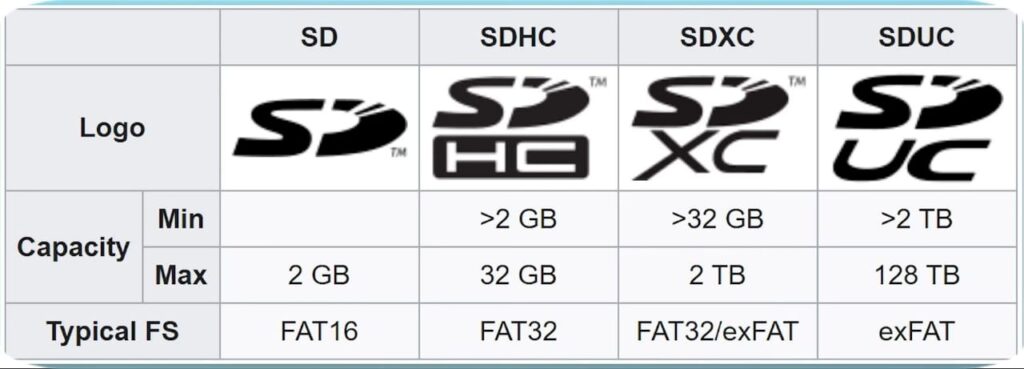
Then the next one is sdhc which stands for high capacity and that’s up to 32 gigabytes. The next one is sdxc which stands for extended capacity and these can go up to two terabytes. And then there is a newer one which you’ll basically never see yet. Because I don’t think they’re even on the market which is sduc which stands for ultra capacity. And these can be up to 128 terabytes.
Brief idea about these symbols –
For the most part you don’t have to worry about whether it’s a SDHC or SDXC. Although sometimes in the past I’ve seen like phones that only support SDHC. They didn’t support SDXC which has a different file system. So just kind of be aware of that but I think almost all modern devices are going to support the SDXC which is what you’ll see in most cases. And they’re all backwards compatible too. And just to be clear they are tiers, it’s not like you can have an SDXC that’s only two gigabytes. If the capacity is anything above 32 gigabytes then it is an SDXC card.
SD Card Bus speed –
All right so now let’s talk about sd bus speeds. And by the bus I mean the connection between the card and the host which is like the device. So not the actual speeds of the card itself but just the connection maximum between them. And this is going to be either UHS 1 2 or 3 and will be designated as such on the card using a roman numeral. So UH s1 will just have a I symbol if it says 2 then it’s UH s-II there is UH s3 but I don’t think many sd cards or even devices support that quite yet.
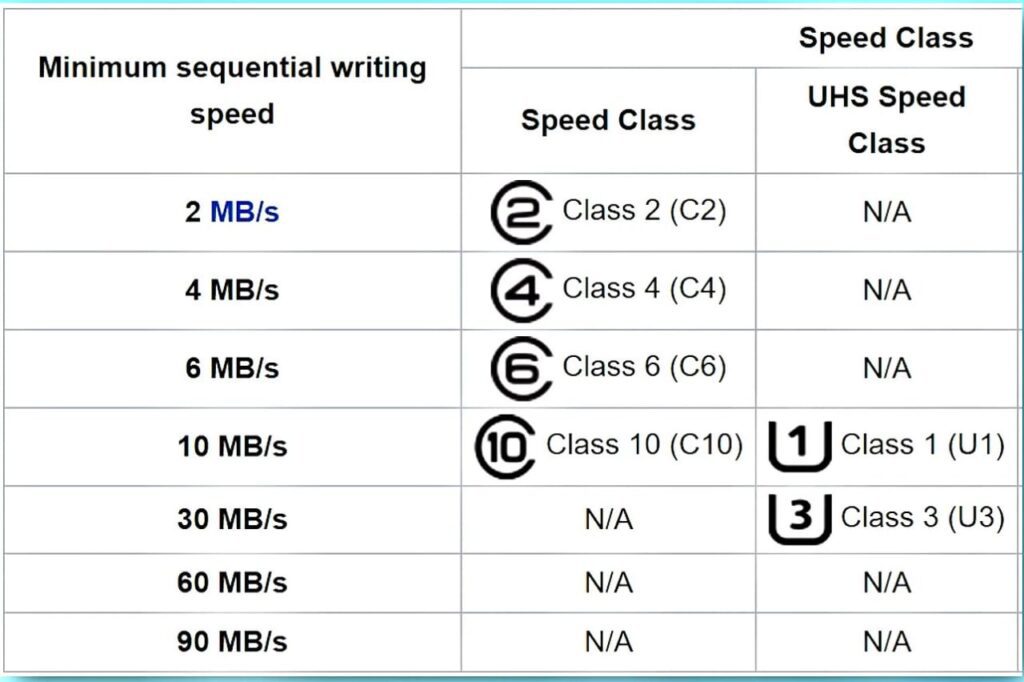
Now very early memory cards didn’t even have the UHS bus it was just a standard bus. So if there’s no roaming doomer at all it might just be a standard bus in which case the maximum speed is either 12.5 megabytes a second or 25 megabytes second. That’s probably not the case for modern sd cards though. If it’s uh s1 then it means it’s up to 104 megabytes a second. If it’s UHS-2 it means it’s up to 312 megabytes a second UHS-III is up to 624 megabytes a second.
And there’s also a new bus specification called sd express but I don’t think that one’s really actually out yet. And with that one it’s going to depend because that uses pcie lanes. That’s going to depend on which version of pcie and how many lanes. So this is going to be anywhere from 985 megabytes second all the way up to thirty 3938 megabytes a second.
Now you don’t have to memorize the UHS speed rings or anything you just have to be aware of what it is. And just make sure that the UHS speed rating of the card is actually at least what the UHS speed rating of your device is. So if you look up the specs page for your camera or whatever. And it says uh s2 then just make sure you get a uh s2 card. And that way you can just be sure that the connection between your camera and your sd card is as fast as possible.
But even considering that it’s not really something to worry about. Because I would think that the sd card manufacturer would use the highest speed that’s necessary for the read and write speeds of the card. So it doesn’t matter if it’s uh s two if it’s a super slow card so just kind of be aware of it and now you know what it means.
All right now before we get to how to decide what card you need for a specific camera let me quickly mention that x speed rating you might see on certain maybe budget cards or older cards and this is basically the most useless one I would completely ignore this x speed rating. And here’s why that x speed rating which might be listed as 500x or 1000x is basically based on the same speed rating as old cd-roms.
You might have seen old cd-roms say like 60x or 15x or dvds for example. And that number was basically a multiple of what the original cd write speed was which is 150 kilobytes a second technically kibby bytes a second we’re not even gonna go there. So basically the speed rating of 1000x would be 1000 times 150 kilobytes a second and you’d have to do that calculation.
And even with that you wouldn’t know if that’s technically the read and write speed and most of the time it’s the read speed because it’s a bigger number. And even still that would not be the minimum that’d be like the maximum ideal condition.
So basically this number is useless the only reason they had this x rating on there at all I think was because it made cards look good for marketing oh 1000x so it must be very fast don’t worry about the rating it’s just so stupid.
SD card buying tips –
So what card exactly do you need to buy well now that you know all the different minimum speeds. And capabilities based on these ratings for the sd card itself you just need to look up what speed your camera is going to require to fully take advantage of all its features such as video recording and its maximum bit rate that sort of thing.
And you should be able to find this in the user manual. Probably online on the product page or something it’ll show you hopefully a list of all the bit rates for the different resolutions. And maybe the different video settings for that camera. And then it’ll show probably in mega bits a second but sometimes megabytes second. So be extremely aware of that because the ratings we all talked about for the sd card is in megabytes a second.
But if the camera’s video bitrates are listed in megabits a second you just have to know that there are eight megabits in a megabyte. So just be aware of that you will have to convert that. For example the v60 rating on the card means minimum 60 megabytes a second write speed that is the equivalent you multiply by eight of 480 megabits per second of write speed.
So just make sure the minimum write speed rating of the sd card is at least the maximum bit rate of the video that’s listed in the product manual. And again there might be different bit rates for different resolutions and stuff that’s pretty self-explanatory though.
How size and capacity of an SD card plays an important role?
Now as for determining what size and capacity of an sd card to get that’s going to be down to personal preference. But here’s how you can get a pretty good idea. Again looking at the bit rates for different resolutions in the video camera or whatever device you’re using you can look at the bit rate for probably the resolution that you think you’re going to be using the most.
So I have a new canon r5 camera that is capable of doing 8k video. But I am not going to be doing 8k video probably. Because it takes up so much space I think I’m going to be doing like probably 4k. Hence, look for whatever bit rate you think you’re going to be using the most and write that down.
Let’s say for example I want to be recording at 4k and I look at the camera and it says that it can record 4k at 100 megabits a second. I can then go to a website like wolfram alpha which can do all sorts of calculations. And I’ll type in a possible capacity for a card like 64 gigabytes. And then do divided by and then that bit rate so 100 megabits per second. Then it’ll tell you how long you will be able to record at that bit rate. You can see in the result a 64 gigabyte card would be able to record that 4k 100 megabits a second for an hour and 25 minutes.

And then you’ll just have to weigh whether okay do I think I’m going to be recording more than an hour 25 minutes at a time before I can get to the computer and copy it all off. Or am I going to be recording pictures in addition to video. Maybe I should just bump it up to the 128 and then weigh the cost of all that. So that’s all going to be down to you but it’s just good to know how the bit rate relates to the capacity. And again when you’re doing this make sure you specifically put the symbol for megabits a second which is a little b not megabytes or else that might mess up the calculation.
And now that you pretty much know everything the rest is up to you.
Also Read: Best Laptop for Graphic Designer
Recent Posts
- The Best Wireless Printers of 2023: Seamless Printing
- Unveiling Linux Mint Advantages: A Comprehensive Analysis over Windows 11
- How to Fix High CPU Usage When Playing Games: Step-by-Step Guide
- Windows 10 End of Support: Navigating the Transition to Windows 11 and Beyond
- The Best i7 Windows Laptops for 2023