What exactly is Windows 11 Pro (Professional), and how is it different from the Windows 11 Home Edition? That is the topic of today’s discussion windows 11 home vs windows 11 pro. You may be in the market for a new computer and trying to decide which one to buy, or you may want to upgrade your current computer and want to know what the added benefits are. In either case, you may be trying to make a decision about which version of windows computer to buy. Is the Professional Edition really worth the additional 99 dollars above the Home Edition? of course, professional sounds cool in any product but, the actual question is does professional actually adds value for normal consumers?

In order to guide you in reaching a conclusion on which option is best for you, we are going to look at a number of the differences.
Firstly, Let’s talk about the features available in the windows 11 then we will move towards the difference between windows 11 Home and Windows 11 Pro.
Table of Contents
Windows 11 New Features
Let’s have a look at a few of the brand-new functions that have been added in Windows 11. Windows 11 includes a number of brand-new features, such as snap layouts, multiple desktops, Microsoft teams integration, new widgets with weather, traffic, and calendar information, advanced support for gaming, and an entirely new user experience with a taskbar that is centered on the screen. It turns out that you get all of this additional functionality regardless of whether you buy the home version or the pro edition, Microsoft does not hold any of this new feature back in either of its editions.
System Requirements & Upper Limits
There are also no differences when we look at the minimum system requirements, if your personal computer is unable to run the home edition, upgrading to the pro version unfortunately won’t make a difference. The first significant difference appears when we consider the upper limits. The home edition supports up to one processor with 64 cores, and it allows you to have up to 128 gigabytes of memory. This is a significant amount of memory; even the most powerful gaming personal computers only come with 32 gigabytes of memory.
On the other hand, with pro the highest limitations are slightly greater. You may have two processors, each with up to 128 cores, and it supports a staggering 2 terabytes of RAM. Why would you ever need that much RAM when even the most sophisticated programmes or software will never require that much RAM? Well, it turns out that if you do a lot of virtualization and set up other virtual computers, you might want to assign one of your CPUs to that or perhaps you want to assign a lot of RAM or memory to these various virtual computers, but for the average home user, you’re just never going to need that much.
Aside from the system upper limits windows 11 also have some features limited to only windows 11 pro.
Windows 11 Pro Features
SAND BOX
Windows 11 Pro also includes a feature known as the sandbox. A sandbox allows you to run a separate or isolated version of your operating system. The advantage of this is that if you want to install an app that appears to be questionable or if you want to open an attachment that could be malicious, you can do so within your sandbox. If things go poorly, you can simply close your sandbox and reopen it, and everything will be as it was before.
Hyper-V
Windows 11 Pro also supports a feature called Hyper-V, which enables you to set up virtual machines. For example, if you want to run a virtual version of Linux on your Windows computer or perhaps an older version of Windows, you can do all of that. You can also install apps and interact with risky attachments on those virtual machines, and everything that happens there is isolated from your main machine.
If the virtualization functionality sounds really cool and you’re ready to pull out your credit card to buy pro one thing, I should point out that you can also get very similar functionality from third party tools and it doesn’t cost anything at all. There’s vmware workstation player, which you can be downloaded on your pc, and there’s also another tool called Oracle’s Virtualbox that lets you create virtual machines.
Remote Desktop
With Pro, you also have access to a feature called remote desktop, which enables other computers to connect to your PC. For example, if you have the Pro edition installed on your desktop computer at home, you may take your laptop on a trip and use remote desktop to connect to your desktop computer while you’re away.
With the home edition, you’ll be able to connect to other computers, but other computers won’t be able to connect to you. You are only allowed to act as a client.
Again, similar to the virtualization example, there are third-party programs that offer the same type of capability. For instance, you may check out teamviewer, which accomplishes the same task, but you must once more get a third-party application.
Security Features
With the pro version, you also have access to more security features, including Bit locker, which allows you to encrypt the data on your hard drive. If, for instance, someone were to steal your laptop, the information on your hard drive would still be safe. The home edition also allows you to encrypt your hard drive, but it has fewer features than Bit locker.
Windows Information Protection
The main features that your typical home user might be interested in are windows information protection and the ability to set up various security policies. For instance, if you own a business and don’t want people to forward information outside of your organisation, you can set up a policy to prevent that.
Enterprise Management Features
With Pro, you also get a lot more functionality that is truly designed for managing machines in businesses. For instance, you can join Azure Active Directory, domain-join your machine, configure your computer as a kiosk, and take part in group policies. As an example, you could install Windows Update for Business. If you don’t know what those are or what they would be used for, you probably won’t ever need them. Nevertheless, they are just a few of the additional features that come with Pro. Hopefully, this makes sense to you.
How To Upgrade to windows 11 Pro
Now that you understand the distinction between home and professional editions, you can easily upgrade to the pro version of the software if you decide that the features it offers are appealing enough to do so.
To get windows 11 pro in your pc, go to the search bar at the top of the page and type in the word “activation.” Once there, you will see the option to buy the pro version of the software from the store for the price of $99. However, if you are a professional and use your computer for work, it may make more sense to the purchase.
Conclusion
Aside from the system upper limits windows 11 also have some features limited to only windows 11 pro. Windows 11 Pro also supports a feature called Hyper-V, which enables you to set up virtual machines. With Pro, you also have access to a feature called remote desktop, which enables other computers to connect to your PC. Security Features With the pro version, you also have access to more security features, including Bit locker, which allows you to encrypt the data on your hard drive.
If you feel the above-mentioned features are your need and you are going to need them the most then it will be beneficial for you to buy windows 11 pro, otherwise if you are a regular user who don’t want those fancy features then there is no sense in purchasing a windows 11 pro license for extra 99 dollars.
However if you are a professional and use your computer for work, it may make more sense to the purchase and 99 dollars will be worth the upgrade.

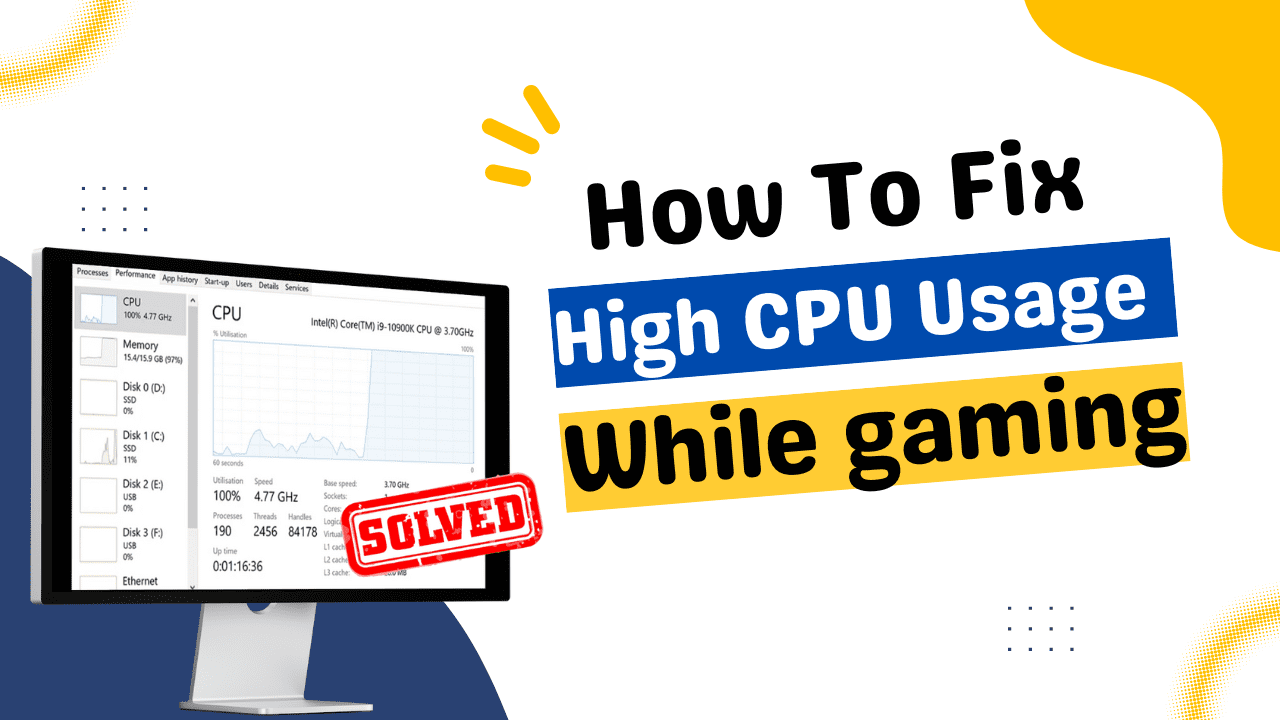
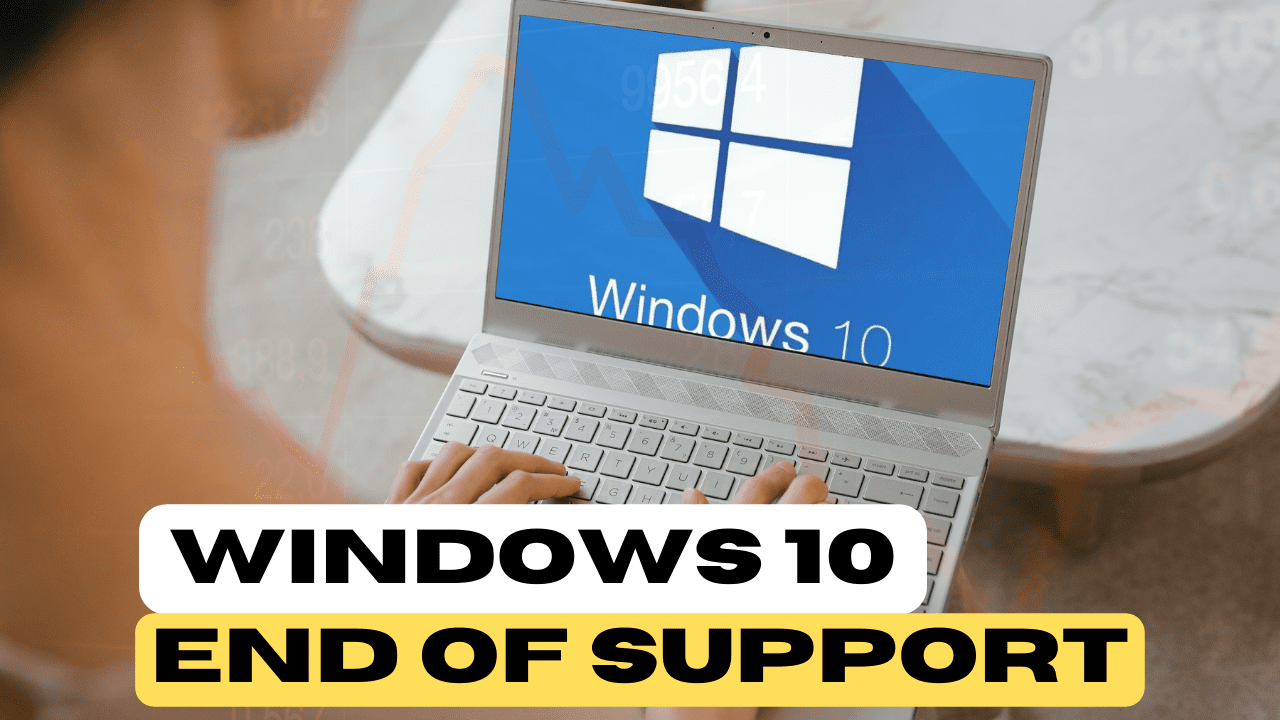
1 thought on “Windows 11 Home VS Windows 11 Pro – Pro worth the money?”